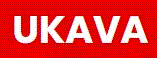Just like paperwork, computer files need to be kept neat and tidy to ensure that they can be found easily. I am assuming that your operating system is microsoft based where files are stored in drives. If you work for a medium to large company there may be several drives and each department may have a separate one. If you work for a smaller company you may only have one - like on most home computers. Each of these drives then consist of directories to hold your folders and files.
It is these Directories that need a system. All files, folders and directories will automatically be sorted into alphabetical order so you don't need to worry about that. Main directories come first, then folders and then files. Let's use an example - you work in accounts, so in all probability your main directory will be called Accounts. In your main directory you may then have folders for each year and in the year folders, files for that year. The year folders can also be sub-divided into names of clients or members of staff, whatever seems most suitable. As a company developes so the filing system may need to be revised.
It is good practice to keep reviewing your filing systems so that files can be found easily. As time goes by so files increase and you don't want to have to spend valuable time looking for them. There isn't a definitive system for filing, but common sense and practical usage is paramount.
Just one last comment - keep your systems simple and use directory/folder names that are easily understood by all who have to use them. This is a task that my consultancy offers. I would always ensure that I discussed with the staff using the files that any system I set up is user friendly and tailor made for their needs. For more information please go to my website: http://www.mgbusinesssupportservices.com/
Thursday, 18 December 2008
Tuesday, 16 December 2008
Office Organisation - The Secret of Success?
Have you ever searched for what seems like hours for that important address or necessary document? Has your boss stood at the side of your desk while you try to find that spreadsheet on your computer? Whether it's paper records or computer records the quicker you can find them the more time you have to actually deal with an enquiry. And the less frustrated you feel!
When I first started work computers were not the norm. It was paper records........mounds of paper records! My first job was in the Inland Revenue as a Tax Officer. Sounds like a grand title, but everyone had to start at the bottom! And the bottom was - you've guessed it - FILING!! Nowadays not many businesses have the resources to employ someone just to keep the filing up to date. Nor is it so necessary because of computers. However, some thought needs to be given to filing systems whether on the computer or paper records.
Firstly lets look at paper records. There are two main things to consider regarding filing these - having a system i.e. alphabetical/type of record and ensuring everyone knows the system.
In a smaller business it is usually whoever has the time (ha! ha!) does the filing. However, if you have a filing system, rather than a heap of paper (or several heaps of paper) and you ensure that everyone is aware of it, the several heaps can be minimised. If, say as part of the wind down to the weekend, Friday afternoon is filing time and everyone in the office helps it is all soon done. Come Monday, everything is in order to start the week.
For the office with an unusually high paper base a daily filing time is a good idea. Last thing before going home is a good time and then you start the next day afresh.
If it is part of your job to keep the filing up to date it is still a good idea to to have a time for doing this. It is also important that everyone knows your system for those times you are absent from the office. It's sod's law that you boss needs a file while you're at lunch so he/she needs to know how to find it. Of course there are some bosses who can't be bothered to learn the system and so a list on the outside of filing cabinets can be useful. You only need to put brief details on these lists.
These sort of lists are useful whatever the office size and they do ensure that everyone can find relevant files. This goes a long way to an efficiently run company and consequently a profitable one.
When I first started work computers were not the norm. It was paper records........mounds of paper records! My first job was in the Inland Revenue as a Tax Officer. Sounds like a grand title, but everyone had to start at the bottom! And the bottom was - you've guessed it - FILING!! Nowadays not many businesses have the resources to employ someone just to keep the filing up to date. Nor is it so necessary because of computers. However, some thought needs to be given to filing systems whether on the computer or paper records.
Firstly lets look at paper records. There are two main things to consider regarding filing these - having a system i.e. alphabetical/type of record and ensuring everyone knows the system.
In a smaller business it is usually whoever has the time (ha! ha!) does the filing. However, if you have a filing system, rather than a heap of paper (or several heaps of paper) and you ensure that everyone is aware of it, the several heaps can be minimised. If, say as part of the wind down to the weekend, Friday afternoon is filing time and everyone in the office helps it is all soon done. Come Monday, everything is in order to start the week.
For the office with an unusually high paper base a daily filing time is a good idea. Last thing before going home is a good time and then you start the next day afresh.
If it is part of your job to keep the filing up to date it is still a good idea to to have a time for doing this. It is also important that everyone knows your system for those times you are absent from the office. It's sod's law that you boss needs a file while you're at lunch so he/she needs to know how to find it. Of course there are some bosses who can't be bothered to learn the system and so a list on the outside of filing cabinets can be useful. You only need to put brief details on these lists.
These sort of lists are useful whatever the office size and they do ensure that everyone can find relevant files. This goes a long way to an efficiently run company and consequently a profitable one.
Tuesday, 2 December 2008
Making Life Easier - simple Excel Formulas
You can save yourself a lot of time and boring effort by adding simple formulas to your spreadsheets.
Suppose you use a time sheet for keeping a record of your daily activities. Down one column is each date of the month and in the next column is the day. One way of achieving this is to laboriously enter each date and and day by typing it into the cells. Another way is to fill the date column using 'auto-fill', but you would still need to enter the day of the week individually.
However there is an easier way that takes a few seconds. Once you have entered the correct formulas all you need to do is complete the first day of the month (i.e. 01/04/08) in the top cell and the formulas do the rest.
The formula you use for the date column is +1 and the formula for the day column is =TEXT(B2,DDD) assuming B2 is the 1st date of the month.
I have prepared a spreadsheet showing this. If you click on the link at the side of this article for Google Docs this will take you to my sample spreadsheet. Scroll down to the bottom of the sheet and click on 'edit this page'. By clicking on the 'File' menu you have an option to export the file. Export it as a 'xls' file to your Excel spreadsheets on your computer. You can then click on the cells to see the formulas.
You can change the date in the first date of the month cell and see all the changes happen as if by magic!!
If you have any problems with Google Docs please email me at admin@margaretgammons.co.uk or add a comment below and I'll get back to you as soon as possible.
Suppose you use a time sheet for keeping a record of your daily activities. Down one column is each date of the month and in the next column is the day. One way of achieving this is to laboriously enter each date and and day by typing it into the cells. Another way is to fill the date column using 'auto-fill', but you would still need to enter the day of the week individually.
However there is an easier way that takes a few seconds. Once you have entered the correct formulas all you need to do is complete the first day of the month (i.e. 01/04/08) in the top cell and the formulas do the rest.
The formula you use for the date column is +1 and the formula for the day column is =TEXT(B2,DDD) assuming B2 is the 1st date of the month.
I have prepared a spreadsheet showing this. If you click on the link at the side of this article for Google Docs this will take you to my sample spreadsheet. Scroll down to the bottom of the sheet and click on 'edit this page'. By clicking on the 'File' menu you have an option to export the file. Export it as a 'xls' file to your Excel spreadsheets on your computer. You can then click on the cells to see the formulas.
You can change the date in the first date of the month cell and see all the changes happen as if by magic!!
If you have any problems with Google Docs please email me at admin@margaretgammons.co.uk or add a comment below and I'll get back to you as soon as possible.
Thursday, 13 November 2008
Easy Spreadsheet Solutions - The Next Step
So, you've started your spreadsheet and got your headings in place. Why bother to format the headings? Or the sheet for that matter. Excel formulas and data are still there! If a spreadsheet looks attractive and has formatted headings etc. it is not only easier to read, but less tiring on the eyes. You are less likely to make errors when entering data because you will see immediately where data needs to go.
In my career I have come across many spreadsheets which not only look very boring, but it has taken me some time to work out where the data is that I need. There have been times when I've been accused of spending valuable time on formatting and I have, on occasions, removed all formatting to show that it does help visually and thereby saves time in the long term. Time is a valuable commodity in today's business world.
So, experiment with colours and fonts to get a pleasing looking spreadsheet. It must be easy to read, so don't go mad with your colours etc.! I have also seen spreadsheets with every colour imaginable and they can be just as difficult to read as one with no formatting.
Have you looked at the sample spreadsheet in google docs yet? When you click on the link on the sidebar it will take you to the sample spreadsheet. You then need to click on 'Edit this page' to take you to the spreadsheet proper. As I mentioned in an earlier article if you compare row 2 with row 8 this shows the difference between a non formatted heading row and a formatted one. Before experimenting with formatting you will need to copy this file to your computer as using 'Google Docs' only has limited facilities. To copy it over to your computer click on the 'File' tab and go to 'Export' and then 'xls'. A further pop-up box will appear and click on 'save'. This should then bring a further option as to where to save the file on your computer. You could start a new folder with 'Sample Spreadsheets' as the name.
To format row 8 I highlighted the whole row by clicking on the row number. I then right clicked on the row and a drop down menu appears. Go down this menu to 'Format Cells'. There are several tabs with different functions. I used the 'alignment' tab, the 'font' tab' the 'border' and 'fill' tabs. If you do this you will see what I formatted. Experiment with the different tabs and views to get a tile row which pleases you.
When I have satisfied myself on the look of the title row I then usually highlight all the columns/rows below and put a border line in as shown on rows 10 - 20 on Sheet 1 (2). Again to do this I highlighted the rows and columns I wanted to format and right clicked and then went to Format Cells, Borders. The reason for this is that if you need to print a page for your manager it looks more professional if you get rid of the grid lines. Look at Sheet 1 (3) and click print preview. Compare this with Sheet 1 (2) print preview. This is all a matter of preferences so experiment with various alternatives. Your manager may like a certain look to his spreadsheets/reports so check with him/her before finalising things.
Just one point on all this formatting - you can always change it! Nothing is set in tablets of stone unless you have a corporate image to maintain.
This does all sound time consuming to the beginner, but believe me the more you practice the quicker you will get. And also your spreadsheets will become more and more professional to look at. Consequently they will become easier to use.
Any queries please complete a contact form on my website - Contact page - and I will get back to you as soon as I can.
Website: www.margaretgammons.co.uk
In my career I have come across many spreadsheets which not only look very boring, but it has taken me some time to work out where the data is that I need. There have been times when I've been accused of spending valuable time on formatting and I have, on occasions, removed all formatting to show that it does help visually and thereby saves time in the long term. Time is a valuable commodity in today's business world.
So, experiment with colours and fonts to get a pleasing looking spreadsheet. It must be easy to read, so don't go mad with your colours etc.! I have also seen spreadsheets with every colour imaginable and they can be just as difficult to read as one with no formatting.
Have you looked at the sample spreadsheet in google docs yet? When you click on the link on the sidebar it will take you to the sample spreadsheet. You then need to click on 'Edit this page' to take you to the spreadsheet proper. As I mentioned in an earlier article if you compare row 2 with row 8 this shows the difference between a non formatted heading row and a formatted one. Before experimenting with formatting you will need to copy this file to your computer as using 'Google Docs' only has limited facilities. To copy it over to your computer click on the 'File' tab and go to 'Export' and then 'xls'. A further pop-up box will appear and click on 'save'. This should then bring a further option as to where to save the file on your computer. You could start a new folder with 'Sample Spreadsheets' as the name.
To format row 8 I highlighted the whole row by clicking on the row number. I then right clicked on the row and a drop down menu appears. Go down this menu to 'Format Cells'. There are several tabs with different functions. I used the 'alignment' tab, the 'font' tab' the 'border' and 'fill' tabs. If you do this you will see what I formatted. Experiment with the different tabs and views to get a tile row which pleases you.
When I have satisfied myself on the look of the title row I then usually highlight all the columns/rows below and put a border line in as shown on rows 10 - 20 on Sheet 1 (2). Again to do this I highlighted the rows and columns I wanted to format and right clicked and then went to Format Cells, Borders. The reason for this is that if you need to print a page for your manager it looks more professional if you get rid of the grid lines. Look at Sheet 1 (3) and click print preview. Compare this with Sheet 1 (2) print preview. This is all a matter of preferences so experiment with various alternatives. Your manager may like a certain look to his spreadsheets/reports so check with him/her before finalising things.
Just one point on all this formatting - you can always change it! Nothing is set in tablets of stone unless you have a corporate image to maintain.
This does all sound time consuming to the beginner, but believe me the more you practice the quicker you will get. And also your spreadsheets will become more and more professional to look at. Consequently they will become easier to use.
Any queries please complete a contact form on my website - Contact page - and I will get back to you as soon as I can.
Website: www.margaretgammons.co.uk
Thursday, 6 November 2008
Easy Spreadsheet Solutions - starting out
So here you are biting your nails and wondering what to do next! Your boss has given you a new task - to set up a spreadsheet to monitor holidays in your department. Challenge - you have never started a spreadsheet from scratch before, at least not one others will need to look at and verify the information. This will not just be your boss, but other managers too.
Having opened excel and have a new spreadsheet on your screen the first thing to do is save the file with an appropriate title. e.g. Team Holidays. You will go to the appropriate directory and file/ save as/Team Holidays - draft. By saving the file as a draft you let anyone else know that this is work in progress and not yet for use. There may be a directory already in existence which is available for this purpose.
Your next task is to find out exactly what information is needed on the spreadsheet. e.g. is the holiday allocation to be shown in days or hours? Hours is often easier if you have part time staff or staff with different hours on different days. Also you need the names of the staff together with their start date. For employees who have been with the company for the whole of the year this is not necessary although can prove useful information. However, for those who joined the company during the year it is necessary to calculate the pro rata holidays. Similarly those leaving during the year will need to have their holidays recalculated. HR departments will often advise you of the entitlements, but this may depend on the size of your company.
It is now time to put all this information on the spreadsheet. You will need a header row so that you know what information is required in each column. It's a good idea to format this in bold type. You can also add borders to the headings. This makes them, stand out from the information cells. Have fun and play around with different colours, fonts and borders. One very important thing to note is to REMEMBER TO SAVE FREQUENTLY! I have lost information and files by not doing this and my computer has crashed - very frustrating.
So that you can have an idea of the difference formatting make go to my link showing Spreadsheet Examples and click on Sample Holidays. This will take you to a spreadsheet showing some of this. At the top of the spreadsheet is the basic information with no formatting and if you go down to row 8 you will see this formatted.
Don't be afraid to experiment depending on the time you have. It is time well spent because a well formatted spreadsheet is easier to read, prints out the data in a clearer, more readable way and will therefore save you and your manager time in the long run.
If you would like any further help please go to my website and complete a contact form found on the 'Contact' page with your query and I will get back to you.
Website: http://www.margaretgammons.co.uk/
Having opened excel and have a new spreadsheet on your screen the first thing to do is save the file with an appropriate title. e.g. Team Holidays. You will go to the appropriate directory and file/ save as/Team Holidays - draft. By saving the file as a draft you let anyone else know that this is work in progress and not yet for use. There may be a directory already in existence which is available for this purpose.
Your next task is to find out exactly what information is needed on the spreadsheet. e.g. is the holiday allocation to be shown in days or hours? Hours is often easier if you have part time staff or staff with different hours on different days. Also you need the names of the staff together with their start date. For employees who have been with the company for the whole of the year this is not necessary although can prove useful information. However, for those who joined the company during the year it is necessary to calculate the pro rata holidays. Similarly those leaving during the year will need to have their holidays recalculated. HR departments will often advise you of the entitlements, but this may depend on the size of your company.
It is now time to put all this information on the spreadsheet. You will need a header row so that you know what information is required in each column. It's a good idea to format this in bold type. You can also add borders to the headings. This makes them, stand out from the information cells. Have fun and play around with different colours, fonts and borders. One very important thing to note is to REMEMBER TO SAVE FREQUENTLY! I have lost information and files by not doing this and my computer has crashed - very frustrating.
So that you can have an idea of the difference formatting make go to my link showing Spreadsheet Examples and click on Sample Holidays. This will take you to a spreadsheet showing some of this. At the top of the spreadsheet is the basic information with no formatting and if you go down to row 8 you will see this formatted.
Don't be afraid to experiment depending on the time you have. It is time well spent because a well formatted spreadsheet is easier to read, prints out the data in a clearer, more readable way and will therefore save you and your manager time in the long run.
If you would like any further help please go to my website and complete a contact form found on the 'Contact' page with your query and I will get back to you.
Website: http://www.margaretgammons.co.uk/
Tuesday, 7 October 2008
Are you working smarter or just working harder?
Over the years I have worked for many different managers and companies and this has given me a very broad view of office working techniques.
When I worked for the government in the local tax office work didn't seem very hard at all. Obviously, I was much younger then and new skills came very easily to me, but looking back I didn't even understand the word 'stress' as related to work. My line manager used to check my work and there were seldom any errors. I used to have plenty of time to chat with colleagues and still completed my work on time. Admittedly we had people doing the filing, making the tea and other necessary office jobs to ensure the smooth running of the office.
Nowadays we each have to do all these things for ourselves. There is less of a hierarchy - no junior to do all the menial tasks in most organisations. And certainly for the small business no-one to do all the administration.
Some of my earlier articles have mentioned Virtual Assistants and I feel it's important to mention these again. They are ideal for use by the small business owner who is trying to do all the admin as well as the main work of the company.
Let's take an example - the local plumber. Apart from actually going out to homes to mend pipes, plumb in washing machines etc. he/she also needs to take new telephone calls, run a diary system, keep a record of clients and tasks completed, complete invoices and do the banking. These are just the main tasks needed to run the business efficiently.
The actual amount of admin work often doesn't warrant employing someone full time, or even part time as the amount of work can vary from week to week. By employing a Virtual Assistant he/she would only pay for the number of hours worked. Also he/she would have no Natioanl Insurance or tax to worry about. Just an invoice to pay either weekly or monthly. It is up to he/she to decide which tasks the VA will do. Most VA's are fully trained in all aspects of office admin so it is just a matter of adapting their skills to each individual business.
For more information on Virtual Assistants please go to my website: www.margaretgammons.co.uk
When I worked for the government in the local tax office work didn't seem very hard at all. Obviously, I was much younger then and new skills came very easily to me, but looking back I didn't even understand the word 'stress' as related to work. My line manager used to check my work and there were seldom any errors. I used to have plenty of time to chat with colleagues and still completed my work on time. Admittedly we had people doing the filing, making the tea and other necessary office jobs to ensure the smooth running of the office.
Nowadays we each have to do all these things for ourselves. There is less of a hierarchy - no junior to do all the menial tasks in most organisations. And certainly for the small business no-one to do all the administration.
Some of my earlier articles have mentioned Virtual Assistants and I feel it's important to mention these again. They are ideal for use by the small business owner who is trying to do all the admin as well as the main work of the company.
Let's take an example - the local plumber. Apart from actually going out to homes to mend pipes, plumb in washing machines etc. he/she also needs to take new telephone calls, run a diary system, keep a record of clients and tasks completed, complete invoices and do the banking. These are just the main tasks needed to run the business efficiently.
The actual amount of admin work often doesn't warrant employing someone full time, or even part time as the amount of work can vary from week to week. By employing a Virtual Assistant he/she would only pay for the number of hours worked. Also he/she would have no Natioanl Insurance or tax to worry about. Just an invoice to pay either weekly or monthly. It is up to he/she to decide which tasks the VA will do. Most VA's are fully trained in all aspects of office admin so it is just a matter of adapting their skills to each individual business.
For more information on Virtual Assistants please go to my website: www.margaretgammons.co.uk
Monday, 22 September 2008
The Art of Letter/Article Writing - Spelling and Grammar
Have you ever received a marketing letter promoting some really good retail goods and been put off by the number of spelling mistakes or grammatical errors? I have received such letters from highly thought of professional companies which have made me wince. How these ever passed the proof reading stage I don't know. Is good grammar and spelling a lost art? and can it actually lose you business? I get so irritated by these errors that I can't be bothered to read what the letter is really about.
Back in my school days spelling and grammar were of prime importance when writing essays on any subject. Weekly spelling tests were the norm. We left school knowing at least how to spell common usage words and how to put a sentence together grammatically. Today I'm not so sure.
Going back many years when I first worked in a Bank part of my job was to write letters to solicitors, accountants and customers. It was very important to not only get the information correct, but also the spelling and grammar. We had secretaries then who would type the letter and correct anything as they did so. The letter would be returned to me to be checked and then a manager would sign it. The manager would also ensure that spelling, grammar and information was correct. Yes, it was a bit long winded and expensive even if the end result was very good.
Over the years staff in most companies was reduced until now, letters are written straight onto the computer and are rarely checked. No wonder we get mistakes occurring. Most people use computers or word processors and these have a built in spell checker. This makes life so easy and we all get lazy about our spelling because the computer will do this for us. However, the English language is full of words which sound the same, but have different spellings and meanings. We have there and their, hear and here, bough and bow to mention just a few. We also have UK and US spelling.
Therefore, we cannot just trust the spellchecker completely. We need to proof read our letter or article to ensure that the correct words are used, given the meaning of the sentence. A little time taken to proof read a letter, or get a colleague to do it, may earn you more sales, less complaints and a reputation for being very professional.
Back in my school days spelling and grammar were of prime importance when writing essays on any subject. Weekly spelling tests were the norm. We left school knowing at least how to spell common usage words and how to put a sentence together grammatically. Today I'm not so sure.
Going back many years when I first worked in a Bank part of my job was to write letters to solicitors, accountants and customers. It was very important to not only get the information correct, but also the spelling and grammar. We had secretaries then who would type the letter and correct anything as they did so. The letter would be returned to me to be checked and then a manager would sign it. The manager would also ensure that spelling, grammar and information was correct. Yes, it was a bit long winded and expensive even if the end result was very good.
Over the years staff in most companies was reduced until now, letters are written straight onto the computer and are rarely checked. No wonder we get mistakes occurring. Most people use computers or word processors and these have a built in spell checker. This makes life so easy and we all get lazy about our spelling because the computer will do this for us. However, the English language is full of words which sound the same, but have different spellings and meanings. We have there and their, hear and here, bough and bow to mention just a few. We also have UK and US spelling.
Therefore, we cannot just trust the spellchecker completely. We need to proof read our letter or article to ensure that the correct words are used, given the meaning of the sentence. A little time taken to proof read a letter, or get a colleague to do it, may earn you more sales, less complaints and a reputation for being very professional.
Subscribe to:
Comments (Atom)